Publishing a VoiceThread
The quickest and easiest way to ensure that all of your participants can view and comment on a VoiceThread is to make it public.
New VT
- Navigate to the sharing area.
- Click on the permissions menu at the top of the page.
- Select “Anyone with link can view” or “Anyone with link can comment” depending on which permission level you want.
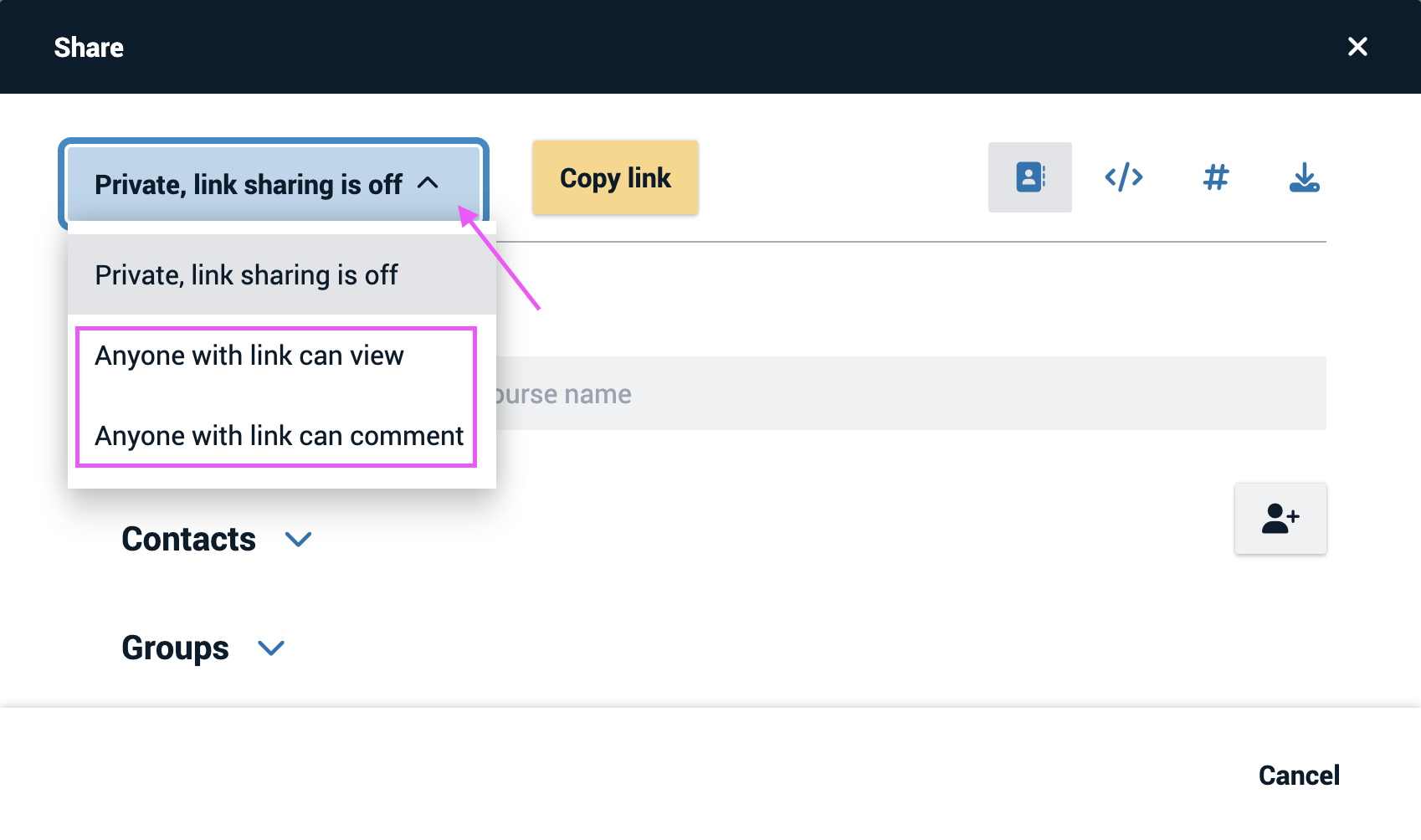
The new permission level will be saved automatically.
Note: If you don’t publish your VoiceThread on the Browse page, it is not searchable. People must have the direct link to it in order to find it.
If you are a K-12 student, your school may have disabled publishing for you.
Legacy VT
- Navigate to the sharing area.
- Click on the “Who has access” tab.
- At the top of that window, you’ll see the current publishing status of your VoiceThread. Click on the menu at the top of this section to select “Anyone can view” or “Anyone can comment.”
- Click “Save Changes” at the bottom.
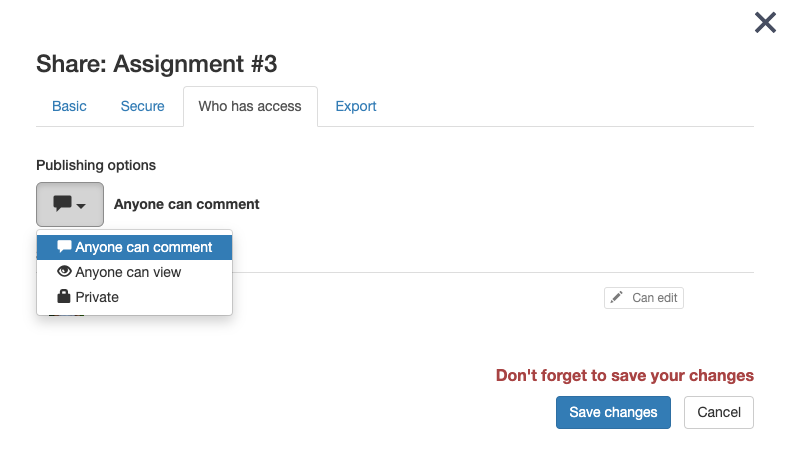
Note: If you don’t publish your VoiceThread on the Browse page, it is not searchable. People must have the direct link to it in order to find it.
If you are a K-12 student, your school may have disabled publishing for you.